Best Feature of Gmail Backup Software
A Quick Overview of all the Features provided by the Gmail Backup Wizard
Single & Multiple Gmail Account Backup
This tool is able to backup single and multiple Gmail accounts to computer. One can enable the "Use Batch Mode" option to backup and archive Gmail accounts at once. Users need to create a CSV file to store all email account details.
Save Gmail Emails at Desire Location
Gmail Backup Tool only need your Gmail account credentials like Username & password (16 digit App Password) to connect with your Gmail Account. After taking the backup of the Gmail folder, the user can save it at any suitable location.
Save Gmail Database into Multiple File Format
This Gmail Backup software provides you with the facility to store your Gmail database on your local system and also gives you the option to save your Gmail emails in PDF, HTML, EML and other common file formats.
Keep Folder & Internal Folder Hierarchy
Another superior feature of the tool is that it maintains the original folder and sub folder hierarchy after completing the backup process. It allows you to backup all Gmail labels and sub-labels in their original format.
Backup Gmail data with Filter option
Effective software comes with an email filter option that helps to backup data from specific date to date, month to month, year to year and other filter options. A user can apply this feature by enabling the "Use Advance Settings for Selective Backup" check box.
Manage Backup Process
With the Pause and Resume downloading option, you can stop the downloading process if you lose your internet connection. If this happens, you can pause the process and then continue it when you get back online.
Complete Gmail Account with All Items
The Gmail Mailbox backup solution is capable of storing emails from Gmail Inbox Folder, Gmail Drafts, Gmail Sent, Gmail Trash, and Gmail Spam in the selective file format. It gives you complete data accuracy and speed during the backup process.
Backup Gmail Mailbox with Attachments
While backing up Gmail data, the attachments will remain embedded within the emails. The software will keep the attachments embedded in its original format without any modification.
Backup Gmail Account to Multiple Web Client
This is professional Gmail Email Backup software for Windows and Mac. It allows you to store emails from your Gmail account on multiple email platforms, including Office 365, Yahoo Mail, Zimbra, Exchange Server, Thunderbird, Windows Live Mail, etc.
Store Archive data from Gmail Account
With this utility, backup your Gmail account before deleting it in a professional manner. It lets users back up their Gmail data without fail by archiving an unlimited number of files of any size.
Backup Activity Log Report Generation
The "Generate Log Report" feature in Gmail backup Tool provides detailed records of the backup process, including errors, successes, and statistics. This feature ensures transparency and allows users to review the status and outcomes of their backup operations.
Feature Enhancement Request
Enhance your Gmail backup experience with customizable settings that allow users to tailor their backup process according to specific needs. This feature request aims to provide options for scheduling backups, choosing selective folders, and applying filters for more precise data management.
Increment Backup Feature
Incremental Backup feature in Gmail backup Toolis designed to optimize the backup process by saving only the changes made since the last backup. Instead of duplicating all data every time a backup is performed, this feature captures only the new or altered emails.
Split Resultant PST File Feature
Split Resultant PST File feature is designed to manage large PST files generated during Gmail backups or migrations. This functionality allows users to divide a single large PST file into smaller, more manageable files.
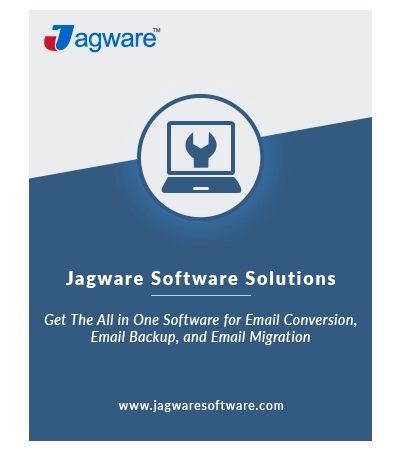
 Eula
Eula







































