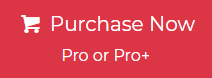Are you looking for a way to print MBOX files? If yes, then don’t worry about it because you have landed on the right page. In this blog we provide you with a superior solution to print bulk MBOX files.
Due to the availability of several email clients. It’s become difficult to manage emails, contacts, notes, etc. Most users use Thunderbird, Mac Mail, Eudora, eM Client, Entourage, Gmail, etc. email clients to communicate with others.
All these email clients support the MBOX file format. An MBOX file is a mailbox that holds email in a plain text format. More than twenty email clients use it for storing email messages. For managing purposes, users want to print MBOX file emails so that they can easily store them in a digital format.
PDF, or Portable Document Format, is a widely accessible file type created by Adobe, designed to be viewed on various digital devices such as mobile phones, computers, laptops, and more. It is commonly used due to its consistency in preserving the layout and formatting across platforms. Additionally, PDF files are often accepted as evidence in courtrooms, making them a reliable format for sharing official documents.
Table of Contents
- User Query
- Reason to Print MBOX file
- Method 1. A Direct solution to Print Multiple MBOX files
- Entices Feature of the Tool
- Step to Printout MBOX Files
- How to Print MBOX Files Manually?
- Method 2. How to Print Batch MBOX Files Using Import/Export NG Add-Ons?
- Method 3. How to Open MBOX Files in Thunderbird?
- Method 4. How to Print Bulk MBOX Files Using the Print Command?
- Method 5. How to Batch Print MBOX Files Using the Save Selected Option?
- Drawbacks of Using the Manual Approaches
- Final Thoughts
- Frequently Asked Questions By Users
User Query
“Hello, I have an MBOX file which also contains 100+ emails and calendars. But for some reason, I need to print the MBOX file. I have tried an online solution but the result is not correct. Some emails are missing in the PDF when using the online app. So, please suggest a reliable solution to print emails from MBOX files in bulk. “
Reason to Print MBOX file
Although there are multiple factors that force users to print mailbox files, Some common reasons are described below:
- Printed MBOX files serve as tangible evidence for legal and business requirements, ensuring that email conversions are preserved in a non-editable format.
- It also offers you to store physical copies of crucial email messages, making it easier to reference them without relying on digital devices.
- In some scenarios where recipients cannot access their MBOX files or don’t have the requirement of an email client, printed email offers an easy way to share crucial information.
- Printed version allows users to easily review annotations, or comparisons during meetings, audit or legal proceedings.
- Important emails contain an additional layer of security protecting information from potential digital loss or corruption and it also provides password protection to keep protected from others.
Method 1. A Direct solution to Print Multiple MBOX files
Note that: User cannot print batch MBOX files directly. First and foremost, you need to convert the MBOX file to a portable format like PDF. Because only the PDF file format gives you the option to print documents. And if you thought that you could convert MBOX files to PDF format manually, then, you are wrong.You cannot manually print a bulk MBOX file. You need standalone software that can work smoothly. The Jagware MBOX to PDF Wizard is the best tool to print multiple MBOX files at the same time. This tool supports all MBOX files that are created by any supported email client. This software easily converts MBOX files to PDF format without any data modification.
Click the Download button to install the software.
Entices Feature of the Tool
- This tool is designed with a simple user interface so that non-technical users can easily use it to print MBOX files.
- While saving the MBOX emails in PDF format, the attachments will also be saved in PDF format.
- After converting the MBOX file, the tool maintains the folder and subfolder hierarchy with the original intent.
- Open the resultant PDF file and click on the print option, and the user can easily print the MBOX file.
- This tool creates a separate PDF for each and every MBOC email.
Step to Printout MBOX Files
- Firstly, download the software on your local PC.
- Secondly, click on the 3 dots and choose MBOX or MBX files from your machine.

- Next, select the desired location to save the resultant data.

- Click on the Naming option to save the PDF file as your preferred name.

- See the live conversion on the software panel.

- The software shows a pop-up message when conversion is complete.

- Now go to the location where you saved the PDF file, then open the specific PDF and click the Printer icon to print the MBOX file.

How to Print MBOX Files Manually?
Here, we will describe four manual approaches to print MBOX files:
- Download the Import/Export Tools NG Addon: Install the Import/Export Tools NG addon in
- Thunderbird, which enables MBOX file handling.
- Open MBOX Files in Thunderbird: Use Thunderbird to open the MBOX files after importing them through the addon.
- Print MBOX Files Using the Print Command: Select the desired email messages within Thunderbird and use the print command to generate hard copies.
- Save Files Using the Save Selected Option: Export or save specific emails using the “Save Selected” option in Thunderbird for future printing or backup purposes.
Method 2. How to Print Batch MBOX Files Using Import/Export NG Add-Ons?
To import and export data from Thunderbird you must be necessary to installed Import/Export NG Tools and follow step-by-step instructions as we have stated below:
- Run Mozilla Thunderbird and go to the menu.
- Select Add-ons and choose Import/Export NG Tools and click to add it.
- Now, relaunch Thunderbird and Right-click on the mailbox folder.
- Choose Import/Export NG Tools and click on Import MBOX Files.
- Tap on MBOX files as you wish to import and load them into Thunderbird.
- Select email as you want to print by CTRL or shift key to select multiple emails.
- Go to the Thunderbird menu and tap on the file and press on the print option.
- Confirm the print settings and select the desired folders.
- If you want to save the email as PDF files instead of printing. Choose Print to PDF in the print selection windows.
Method 3. How to Open MBOX Files in Thunderbird?
If you want to open MBOX files in Mozilla Thunderbird then you can take advantage of Import/Export NG Tools to easily download as PDF format. Follow the steps carefully:
- In Mozilla Thunderbird, Click on the Tools option at the menu bar.
- Select Import/Export NG Tools and click on the import button.
- Click one or more MBOX files then press the next option.
- Browse the location of MBOX files, select the file to import it.
- Note your MBOX files have been imported in Mozilla Thunderbird you can view the data file before exporting it as PDF. So, below are the options you can use to print MBOX files.
Method 4. How to Print Bulk MBOX Files Using the Print Command?
To print MBOX files using the Print Command then you can follow the steps as we have stated below:
- First, Download and run Mozilla Thunderbird on your pc.
- Go to the menu and click on Add-ons.
- Search for Import/Export NG Tools and install it.
- Restart Thunderbird to enable the add-ons.
- Right-click on your email account and select Import/Export NG Tools and import directly one or more MBOX files.
- Now, select email by CTRL to multiple emails and go to the print option or press CTRL+P.
- After that, select Microsoft print as PDF and press save to complete it.
Method 5. How to Batch Print MBOX Files Using the Save Selected Option?
To print batch MBOX files using the save selected option in Thunderbird, follow the instructions:
- Download and run Mozilla Thunderbird on your pc.
- Click on Add-ons and choose Import/Export NG Tools.
- Press on add-on and restart Thunderbird to enable it.
- Right-click on your email account and then choose Import/Export NG Tools.
- Import MBOX files and select Import directly one or more MBOX files.
- Now, select email by CTRL or Shift key to manually select emails.
- With selected emails right-click on it and select Import/Export NG Tools.
- Press on save selected messages and choose EML format.
- Now, navigate to the folder where you have exported the EML file.
- Use the print command(CTRL+P) to print the emails in bulk.
Drawbacks of Using the Manual Approaches
- If you are dealing with a large number of MBOX files, manually selecting and printing emails can take a significant amount of time.
- Users must be familiar with Mozilla Thunderbird application and installing add-ons which might be difficult for beginner users.
- To manually import and print processes can cause mistakes, such as missing emails or incorrect configuration during the process.
- If the MBOX file is too large, it may cause performance issues with Thunderbird, potentially slowing down the process or causing crashes.
- Thunderbird print command doesn’t maintain original formatting of the email as expected, leading to integrity loss during the process.
Final Thoughts
Here we explain to you all the best approach to print MBOX files in bulk with attachments. On the internet manual method are available but it doesn’t offer any guarantee of original formatting and also not suitable for batch MBOX files. If you think without any automated you convert an MBOX file into PDF, it’s a high risk of data loss and required much efforts to perform this approach. So, we recommend you to opt quickest way as we have discussed in this post to make process easier and perform seamlessly.
Frequently Asked Questions By Users
How to Extract emails from MBOX file?
To extract emails from MBOX files you can take help of MBOX to PST Converter to export it as readable formats.
How to open MBOX file as text?
To open an MBOX file as text, right-click on the file, choose “Open With,” and select a text editor like Notepad or TextEdit. You can view the raw email data this way.
What program opens MBOX files?
Programs like Mozilla Thunderbird, Apple Mail, and email clients such as Outlook with extensions can open MBOX files. You can also use Free MBOX Viewer or text editors.