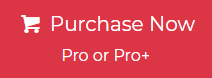Converting Lotus Notes Email to Outlook is a frequently requested issue. In this post, we’ll show you how to migrate Lotus Notes to Outlook manually, as well as suggest an even better option. We’ll also explain why you should export Lotus Notes to Outlook, and then provide a simple and safe method to Best Lotus Notes to Outlook migration tools.
When Microsoft released Outlook, users of the Lotus Notes email client discovered a superior option to using. Since then, the majority of email users switching to Outlook instead of Lotus Notes. Users migrate Lotus Notes to Outlook for a variety of reasons, including the fact that MS Outlook is packed with a lot of strong features and provides a lot of perks that users find appealing.
- Why Microsoft Outlook is a Better Choice Than Lotus Notes
- Reasons to Export Emails from Lotus Notes to Outlook
- How to Migrate Lotus Notes to Outlook 2019, 2016, & 2013 Manually?
- How to Migrate Lotus Notes to Outlook using Professional Tool?
- Why Professional Solution is Better than Manual Methods?
- How to Transfer Mail from Lotus Notes to Outlook Email Client?
- Let’s Wrap Up
- Frequently Asked Questions(FAQ’s)
Why Microsoft Outlook is a Better Choice Than Lotus Notes
| Features | Outlook | Lotus Notes |
| User Interface | Modern, intuitive, and easy to navigate | Outdated and complex, requiring more training |
| Ease of Use | Simple setup, smooth user experience | Steep learning curve, complicated interface |
| Email Management | Advanced filtering, focused inbox, rules, and categories | Basic email management with limited sorting options |
| Integration | Seamlessly integrates with Microsoft 365 apps (Teams, OneDrive, SharePoint, etc.) | Limited integration with modern applications |
| Performance | Faster processing, quick email retrieval | Slower, especially when handling large mailboxes |
| Offline Access | Strong offline functionality with cached mode | Limited offline access, relies heavily on server connectivity |
| Collaboration Tools | Integrated with Teams, Skype, and SharePoint for real-time collaboration | Lacks modern collaboration features |
| File Management | OneDrive support for cloud storage and easy file sharing | Uses NSF database, which is bulky and harder to manage |
| Security Features | Advanced security, multi-layered encryption, and compliance tools | Secure but lacks modern cybersecurity advancements |
| Customization | Supports third-party add-ins and automation via Power Automate | Limited customization and fewer third-party integrations |
| Migration Flexibility | Easy Migration to other platforms | Difficult and complex migration process |
| Cost and Licensing | Various pricing plans and affordable for businesses | Higher licensing and maintaining cost |
Reasons to Export Emails from Lotus Notes to Outlook
- You are able to utilize MS Outlook offline at any time to complete your job.
- Offers enhanced protection for both data and security features.
- The capabilities for managing data are much improved in comparison.
- Microsoft Outlook is a user-friendly application that requires little input from its users.
- The intuitive design of Microsoft Outlook’s user interface makes the tool more appealing to end-users.
- The Microsoft Office suite includes e-mail client software known as Microsoft Outlook.
- MS Outlook is the application you should use rather than any of the others if you are an accomplished multitasker.
- When compared to other tools, Outlook’s data storage and processing capability are far higher.
How to Migrate Lotus Notes to Outlook 2021, 2019, & 2016 Manually?
There are a few things you need to keep in mind before beginning the process of manually migrating mail from Lotus Notes to Outlook.
- Before migrating Lotus Notes to Outlook manually, you should make a backup of your Lotus Notes email files and any other data that may be connected to them.
- If you come across any NSF files, know that this indicates that the software Lotus Notes is using them as its default file storage files.
- The email data that is stored by Outlook for Windows uses the PST file format, which is the standard file format for this purpose.
- You will need to convert the Lotus Notes files to Outlook data files to make them suitable for Outlook since the NSF format cannot be used.
- For the most successful results possible from the conversion, check that your machine already has Microsoft Outlook pre-installed.
Step 1: Export Emails from Lotus Notes to Outlook
- Open Lotus Notes on your machine to migrate Lotus Notes to Outlook.
- Next hit the “File” tab and select the “Export” icon.

- And then browse the saving location to save the exported data.
- After that, hit the “Save as Type” option and choose “CSV” from the drop-down.

- Now enter the name of the file as per your need.
- And select the folder in which you want to save the data and then hit the “OK” button.
Now you will HCL Notes data in CSV format, now we will import this exported CSV file into an Outlook email client.
Step 2: Import Exported CSV into Outlook to Migrate Lotus Notes to Outlook
- Go to the Outlook email client.
- Next, hit the “File” >> “Open & Export” and then the “Import / Export” option from the list.

- After that, select the “Import from another program or File” option.

- And then select “Comma-separated values” from the list to migrate Lotus Notes to Outlook.

- Browse the CSV file from the machine and the “Next” icon.

- Now select the location to import the data and hit the “Finish” icon.
You can see for yourself how easy it is. This strategy, however, requires a certain level of technical expertise from the user. To avoid any problems or limitations, use the following technique:
How to Migrate Lotus Notes to Outlook using Professional Tool?
One of the best and highly recommended Jagware NSF to PST Converter to import your Lotus Notes to the Outlook email client. The software creates with a high level of algorithms, which makes the software very famous. The software has superior features and capabilities like bulk and selected email conversion, also the original folder hierarchy will preserve. This software has the power to migrate complete Lotus Notes data to the Outlook application. Some of the features and capabilities are mentioned below:
Why Professional Solution is Better than Manual Methods?
- The software supports all the HCL Lotus Notes versions including Lotus Notes 9.0 and all below versions.
- Also, the software preserves and maintains all the metadata of the email including Bcc, Cc, To, From, Date, Subject, Formatting, Inline, Image, Attachment, and other elements.
- The software can migrate Lotus Notes to Outlook in bulk with attachment, there is no file size restrictions.
- The tool has a simple and user-friendly interface for all technical and non-technical users.
- Also, there is no need to install the Outlook email client or any third-party tool.
How to Transfer Mail from Lotus Notes to Outlook Email Client?
- Download and run the tool on your machine.

- Next, upload the NSF file using the “Select Files” and “Select Folder” options.

- After that, browse the destination to save the data as per your need.

- Lastly, hit the “Convert” icon to migrate Lotus Notes to Outlook.

Now you will get the data in PST format, now we will import this converted data file into an Outlook email client.
- Open Outlook and hit the “File”Open & Export Import/Export option.

- Next, choose “Import from another program or File” and select the “Outlook data file (.PST)” option.

- After that, select the location of the converted data file, and the Next icon.

- Lastly, browse the location, where you want to import data and press the “Finish” icon.

Time to Say Goodbye
In this post, we examined two approaches to migrating Lotus Notes to Outlook. You may export and move Lotus Notes emails to Outlook manually or use automated software. It’s useful when the manual way fails or when Lotus Notes is inaccessible. Emails and attachments are safe. Plus, you may migrate Lotus Notes contacts, calendars, etc. to Outlook in a few clicks. Saving time, effort, and resources. It’s also the easiest approach to transferring Lotus Notes to Outlook.
Often Inquired Questions about Migrate Lotus Notes to Outlook with Attachments
What format is Lotus Notes email?
Lotus Notes stores emails in an NSF file which contains emails, contacts, calendars and all other Lotus Notes mailbox data. These files are used by IBM Notes (formerly known as Lotus Notes)and require specialized software for conversion tools to open in Outlook or other email clients.
How do I Export Lotus Notes email to PST?
To export Lotus Notes emails to PST, first export the NSF file to CSV or an intermediate format using Lotus Notes built-in export. Then use Microsoft Outlook to automated software to easily import into Outlook.
How do I Export emails from IBM Lotus Notes?
Open IBM Lotus Notes, click on File, and select Export. Here, you can choose CSV or HTML to export mailbox data in your preferred file format.