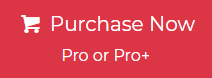Want to Convert The Bat! Mails into PDF format is an efficient way to archive, share, or present your email data in a universally accepted file format. PDF is widely recognized for its consistent formatting and advanced layer of data security. This guide explores various approaches to exporting The Bat! emails to PDF while preserving all attributes.
As we all know The Bat! is an email client developed by Ritlabs for the Microsoft Windows operating system. It has inbuilt security which provides maximum security to the emails. Since PDF is one of the most extensively used formats for saving emails securely and The Bat! mail does not provide an option to save its mails as PDF directly; users need to opt for a reliable and powerful third-party application to do the conversion.
Table of Contents
- Why Convert The Bat! Mail into PDF?
- How to Convert The Bat Email to PDF file Easily?
- Features and Capabilities of the Software
- How to Convert The Bat Mails into PDF Format?
- Manual Methods to Convert The Bat! Mails to PDF
- Method 1. Convert The Bat! Mail to PDF Using Print Option
- Constraints of Using Print Option
- Method 2. Export The Bat! Mail Using Copy and Paste Method
- Boundaries of Copy and Paste Method
- Commonly Asked Questions
- Time to Say Goodbye
Why Convert The Bat! Mail into PDF?
- A PDF file is easily accessible on various devices and operating systems without facing compatibility issues.
- It ensures that the original formatting of emails, including emails, fonts, images, and attachments, is preserved, providing consistency across different viewers.
- PDF files have various security features, such as password protection and encryption, to protect sensitive email data from unauthorized access.
Saving emails as PDF allows us to organize and filter out specific data instantly and also store crucial email conversations. - Many industries are required to be kept in a non-editable format for legal and compliance purposes. PDFs fulfill their requirement by ensuring data protection.
How to Convert The Bat Email to PDF file Easily?
There are many solutions available to Convert The Bat Mails into PDFs! Files into PDF and Jagware MBOX to PDF Converter are among them. This software provides you an easy interface along with a variety of options to save your crucial emails from The Bat! into PDF format; keeping the metadata accurate.
This software has many advanced and sophisticated features, some of which are mentioned below:
Features and Capabilities of the Software
- The software can convert multiple The Bat emails at one time without any size limitations.
- Also, users can upload and convert single and multiple The Bat files at one time using the given options.
- Users can save the converted data at the required location according to their needs.
- Also, it provides a file naming option to manage and handle converted data via Date, To, From, and subject.
- Users can preview and analyze the live process. Also, the tool provides a log report, which contains mentioned complete details of the conversion.
- The software preserves the original folder hierarchy and maintains all the attributes and elements.
Also Read: How to Open OST File in MS Outlook 2019?
How to Convert The Bat Mails into PDF Format?
- 1. Firstly, Download, install and launch The Bat mail to the PDF conversion tool.

- Now, Select the folder containing The Bat! MBOX files

- After that, select the destination folder to save the emails after conversion.

- Next, Choose a required File naming format to save PDF files.

- Lastly, click on the convert button to Convert The Bat Mails into PDF.

Once the conversion finishes, you can navigate to the location where all converted PDF files are saved. Each mail from The Bat will be saved in PDF format and you can open any one PDF to view it.
Manual Methods to Convert The Bat! Mails to PDF
If you want to export The Bat! emails as PDFs manually, you have two options: using the print option or copying and pasting. You can choose either method by following the instructions provided, along with their limitations, as explained after each solution.
Method 1. Convert The Bat! Mail to PDF Using Print Option
- First, Launch Bat! Mail on your machine.
- Now, select and open email as you want to export.
- Navigate to the file and click on the print option.
- Now, select Microsoft Print to PDF in the list.
- Thereafter, Click on the print button and provide a path for results.
- Finally, Tap on the Save button to get the output PDF file at your chosen location.
Constraints of Using Print Option
- Sometimes, the Print dialogue is not open when you select the print option. Ensure that The Bat! Mail is up-to-date.
- The printed PDF file may not preserve the same attributes as The Bat! Mailbox data.
- Attachment will not be converted as PDF; you need to download it separately.
Method 2. Export The Bat! Mail Using Copy and Paste Method
- First, Launch Bat! Email application and open email as you wish to convert.
- After that, Select the content of the email and images and copy it.
- Now, Open a document editor, such as Microsoft Word, and paste the content.
- Lastly, Use the Save as or Export feature in the document editor and save as a PDF file.
Boundaries of Copy and Paste Method
- This manual approach is too consuming, especially if you need to export batch emails from Bat! As PDF.
- Important metadata such as sender information, time stamps, and subject lines is often lost in the copy and paste process.
- The original formatting, including font, images, colors, and layout, will not remain the same when copying and pasting.
- Any attachments in the email will not be copied. You need to export them serially.
- This PDF file may be larger in size as compared to export emails from The Bat! Mail.
Commonly Asked Questions
1. Does this software work with the latest Windows Versions?
Yes, this software supports all the Windows versions including Windows 11, 10, 8, 7, and all previous versions.
2. Does this software convert complete data of The Bat email client?=
Yes, the software converts complete data of The Bat email client including emails, contacts, calendars, notes, and other data.
3. Should I download or install any third-party tool?
No, there is no need to download and install any third-party tool on your machine.
4. What is The BAT Mail file format?
The BAT file format is a script file used by Windows to execute commands in the command prompt (CMD). It contains a series of DOS commands that automate tasks.
5. How do I Generate a BAT file?
To generate a BAT file, create a new text file using Notepad, add the desired commands, and save it with a.bat extension. It will run commands in the command prompt.
Since PDF is a secure format, it is always recommended to Convert The Bat Mails into PDF before sharing them over the internet with anyone. The above solution will help The Bat users to convert their emails into portable document formats and keep them secured.
Closing Remarks
In this guide, we have explained all the reliable approaches to convert The Bat! Mails to PDF using the print option, copy and paste, and alternative automated methods. Since manual approaches are time-consuming and only allow exporting one email at a time, we recommend opting for an automated approach to complete the process without losing any information.