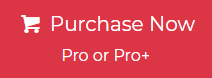Overview: In this write-up, we are going to discuss how to export email from IncrediMail to Outlook 2019, 2016, 2013, 2010 & 2007, and other versions using the direct solution. Here we will show you a complete and step-by-step guide to transferring email from IncrediMail to Outlook.
Both IncrediMail and Outlook are examples of email clients that have the ability to manage a variety of data elements. Because of IncrediMail dwindling user base, the company made the decision to discontinue the service at the beginning of 2020, and as a consequence, it is no longer made accessible to end consumers. Users of IncrediMail are now faced with the difficult question of how to retrieve the data stored in their accounts.
The application known as Outlook is becoming more popular and is used by a great number of companies. It is necessary for you to be aware of the area where IncrediMail stores its data in order to transfer emails from IncrediMail to Outlook. To get access to it, please proceed as follows:
- Open the IncrediMail email service, and then go to the Tools submenu in the main menu.
- After that, go to the General tab and choose the open Data folder setting option.
- You should be able to see the directory at this location now: C: UsersadminAppDataLocalIM.
The data that is generated by IncrediMail is saved in this place. This should be changed to the default storage format of Outlook, which is known as PST. After that, you may transfer it to Outlook. This structure is exclusive to Microsoft Outlook and has the capability to hold a wide variety of data elements.
Direct Solution to Transfer Email from IncrediMail to Outlook
The All-in-one Jagware IncrediMail Converter is an advance and superior to export email from IncrediMail to Outlook 2019, 2016, 2013, 2010 & 2007, and other versions. The software has amazing and sophisticated features like the tool supporting all IncrediMail files. Also, users can convert multiple and selected emails from IncrediMail account as per their needs.
The software has a simple and user-friendly interface for all technical and non-technical users. Also, the tool allows users to convert orphan IncrediMail data. some of the amazing features:
Advance and Sophisticated Features of the Tool
- The software is compatible with all IncrediMail data files including IMM, IML, CAB, and DB files.
- The tool allows users to convert multiple IncrediMail data files at one time without file size restrictions.
- Also, the software retains the original folder hierarchy and maintains all the attributes and elements like Bcc, Cc, To, Date, Subject, From, Formatting, Text, Images, Inline and other elements.
- The software all IncrediMail 2.5, and 2.0 editions without any error.
- The utility has a simple and user-friendly interface for all technical and non-technical users, so all types of users can use this utility.
How to Export Email from IncrediMail to Outlook?
- Install and run the software on your machine.

- After that, upload the IncrediMail data file using the given options.

- All the data will appear on the screen and select the required email that you want to export.

- And click on the “Select Saving Option” icon and choose “PST”.

- Now, browse the saving location as per your need.

- Lastly, apply the advance filter option and hit the “Next” button and the process will start.

Now you will get the IncrediMail data in PST format. Now we will import this PST file into the Outlook email client manually. Steps are given below:
Import Converted IncrediMail Data File into Outlook
- Open Outlook email client.
- And hit the “File” >> “Open & Export” and then the “Import/Export” option from the list.

- Now select the option “Import from another program or file”

- Next, select the “Outlook Data File (.pst)” option from the list.

- And browse the saving location of the converted file.

- Lastly, select the folder to save the IncrediMail data and hit the “Finish” icon.
Time to Say Goodbye
This article explains how to export email from IncrediMail to Outlook and includes step-by-step instructions. This page provides a detailed and in-depth explanation of each stage. It demonstrates how to find files from IncrediMail that have been discontinued, how to convert them to the format used by Outlook, and how to finally incorporate them into the Outlook client. Users won’t get the outcomes they want until they correctly follow the instructions.