Summary- In this write-up, we are going discuss does archiving email save space in Gmail. Also, here we will explore more specialties about archiving features in Gmail. Therefore, to learn about all these things read this write-up until the end.
Are you facing storage space issues even after using the Gmail archive option? Archiving email messages in Gmail is an issue for many businesses and individuals specifically for those who don’t have much knowledge about archiving features in Gmail.
Managing Gmail storage is important, especially with the rising amount of emails we get daily. Many Gmail users are worried about running out of storage space and want to know if archiving emails may help. In this write-up, we will explore does archiving emails in Gmail saves space and provides an ideal method for successful Gmail storage management.
What does Archiving do in Gmail?
When a user archives email messages in Gmail, they are not deleted. It simply takes them from your Gmail inbox and stores them in a secured folder. This helps you to free up valuable storage space in your inbox. It is a method of storing and preserving data in email messages that you do not wish to keep in your inbox.
How to Archive Emails in Gmail to Save Space?
Archiving email messages in Gmail does not directly save space which means the archived emails still occupy storage space in your account. However, archiving emails can help you manage your inbox and free up space by moving less important emails out of your primary inbox.
- Log in to your Gmail account.
- Select the emails you want to archive by checking the boxes next to them.
- Hit the “Archive” icon at the top of the page.
- As another option, you can also archive individual emails by clicking on the three vertical dots next to the email and selecting “Archive”.
Does Archiving Emails Save Space Gmail?
Archiving emails in Gmail does not directly keep space in your primary inbox. According to archiving features, archived email messages are still stored in your account, but they moved to a different location and still occupy your Gmail storage space. However, archiving emails can help free up space in your primary inbox, which makes it easier to search for older emails and can help organize your inbox.
How You Can Locate Archived Emails in Gmail?
Follow these simple steps to find the emails that you saved in Gmail from your PC. The steps are the same for a smartphone:
- Launch your preferred web browser and log in to your Gmail account.
- To access all of your email mailboxes, select the “More” icon on the left side of your desktop screen.
- Select the “All Mail” folder. This mailbox contains all of the emails that you’ve received or preserved.
- Locate the email message that you want to recover. Archived email messages are easy to find. They’re the ones, that don’t have the “Inbox” labeling.
- Right-click and choose the “Move to Inbox” option from the drop-down menu, on the email message you wish to retrieve from the Gmail archive.
And that’s it. You have successfully retrieved an email message from the Gmail archives. That email message will now appear in straight your inbox.
As we can see, archiving email messages does not save space in your Gmail account, therefore you can keep all emails from Gmail locally on your computer as a backup and delete those emails in Gmail after saving them, by doing this you can free up your Gmail storage space.
What is the Difference Between Archive and Backup in Gmail?
In the Gmail application archiving and taking backups are two separate processes with different purposes. So, let’s have a look at the difference between these two processes:
Archiving
- Archiving is a way to remove emails from your inbox without deleting them. It helps keep your inbox clean and organized while preserving the emails for future reference.
- Archived emails are moved to the ‘All Mail’ label, remaining in your Gmail account for future reference and retrieval.
- You can access archived emails by searching for them or by going to the “All Mail” label. They do not show up in your primary inbox.
Taking a Backup
- Taking a backup involves making a copy of your emails to store them outside of your Gmail account. This is useful for safeguarding your data against accidental deletion, and data loss, or if you want to migrate your emails to another service.
- Backed-up emails are stored externally, often on your computer, an external hard drive, or a cloud storage service.
- To access backed-up emails, you need to use the storage medium or service where you saved the backup. This could be through an email client, a file system, or a cloud storage interface.
How to Archive Gmail to Free Up Space?
You can save Gmail archived emails locally by using an expert-recommended and powerful Jagware Gmail Backup Wizard to download all emails from Gmail in bulk at once and then delete emails from Gmail to save storage space.

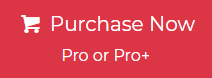
Here are the easy and quick steps to keep an archived email of your Gmail emails locally by using the automated solution:
- Step 1 Install and start the software on your system.
- Step 2 Enter your Gmail address and sign in with Google.
- Step 3 Check and uncheck the mailboxes that you need to back up.
- Step 4 Select your saving option and apply filters as per your requirements.
- Step 5 Specify your saving location and press the “Backup” button.
FAQs
Q1. Does archiving Gmail save space?
No, archiving emails in Gmail does not save space in Gmail. It only erases emails from your inbox.
Q2. Will archiving Gmail save space?
No, archiving email messages will not save space. It only helps in organizing your inbox.
Q3. Do archived emails take up space in Gmail?
Yes, archived emails still take up space in your Gmail account.
Q4. Does archiving free up space in Gmail?
No, archiving does not free up space. It only transfers email messages to the “All Mail” mailbox.
Conclusion
So, Finally, we are at the end of the write-up. Here we have discussed the main query of users, which is “Does archiving email save space in Gmail?”. As we can see above, What does Archiving do in Gmail or archiving emails in Gmail is a good way to keep your Gmail inbox arranged, but it doesn’t save storage space.
However, to free up Gmail storage space users can save all emails from their inbox by using the above-mentioned software, and after saving all emails users can delete emails from Gmail to save Gmail storage space. Also, the automated software is available with a free trial version of the software for users to test the features and capabilities of the utility.