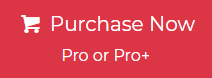Microsoft is responsible for the development of the desktop-based email service known as Windows Live Mail. It is free to download from the internet anywhere you want to get it. The EML file format is used for the storing of data by Windows Live Mail.
On the other hand, the data may be saved in a safe and secure document format such as a PDF file, which is an acronym that stands for “Portable Document Format.” It contains things like text, typefaces, photos, hyperlinks, and graphics, among other things. The ability to store messages in Windows Live Mail in PDF format is useful in certain situations. As a result, in this article, we covered how to convert Windows Live Mail to the PDF file type in a simple method.
We all know, that Windows Live Mail is not supported by new Windows editions. Its only works in the below version of Windows 8. Now users want to export the Windows Mail data as standard file format like PDF, so they can easily open and use the data easily.
- Why Do Users Want to Export Windows Live Mail to PDF?
- User Query
- How to Convert Windows Live Mail to PDF Format Manually?
- Limitations of Manual Approach
- Expert Recommended Approach to Convert Windows Mail to PDF
- Why Professional Tool Better than Manual Methods?
- How to Export Windows Live Mail to PDF Format?
- Let’s Wrap Up
- Frequently Asked Questions By Users
Why Do Users Want to Export Windows Live Mail to PDF?
- PDF files can be easily accessed on any device without the need for installing any additional applications.
- PDF files are widely supportable file formats across various operating systems such as Windows, Mac, Linux etc. ensuring that your emails can be viewed anywhere without facing compatibility issues.
- It also allows for password protection and encryption, which enhances security when sharing sensitive email content with others.
- This application ensures that the original formatting including images, hyperlinks, and attachments, remain intact making it ideal for long-term storage or future reference.
- You can also serve as an efficient method for backing up your emails, providing emails a reliable and organized way to archive your email history for future reference.
User Query
How to Convert Windows Live Mail to PDF Manually?
- Launch Windows Live Mail on your pc.
- Select the email you want to save as PDF.
- Right-click on it and choose Save as option.
- Browse the required data as EML format.
- Right click on the EML file and open it with MS Word.
- Click on file and click on save as.
- Browse path and choose PDF option in the list.
Limitations of Manual Approach
- It is required that Windows Live Mail and Microsoft Word be installed on your computer.
- Users who are using an operating system version of Windows that is newer than Windows 8 are unable to convert the file using this approach.
- To convert multiple emails manually can be a time taking process as you need to repeat the whole process to download each email.
- It may result in proper formatting or loss of embedded attachments.
- The manual approach doesn’t support bulk conversion, making it inefficient for large size data.
- Attachments may not be exported in the PDF file, requiring additional steps to save them.
- Some users may find the process complex, especially when dealing with file extensions and different programs.
Expert Recommended Approach to Convert Windows Mail to PDF
One of the best and most direct Jagware EML to PDF Converter solutions to complete export data of Windows Mail to PDF file format. The software has sophisticated capabilities like bulk and selected data conversion. The software has a simple and user-friendly interface for technical and non-technical users. Many IT experts and professionals prefer this software because of its amazing features, which are mentioned below:
Why Professional Tool Better than Manual Methods?
- The software allows users to convert batch EML files at one time with complete information.
- This tool has the power to save multiple Windows Live Mail eml files in one single PDF file. Also, it can create a single PDF for each EML file.
- Also, it preserves and maintains all the metadata of the EML file including Bcc, Cc, To, Date, Subject, From, Inline, Formatting, Colours, Font, Size, and other attributes.
- This utility allows users to maintain their data using the “File Naming Option” to manage their converted data.
- The software has a simple and user-friendly interface for all technical and non-technical users.
- This software creates PDF file which is compatible with all adobe acrobat versions including all new and old versions of adobe.
How to Export Windows Live Mail to PDF Format?
- Install and run the software on your machine.

- And then, upload the single and multiple EML files using the given options.

- After that, browse the saving location to save the eml file at the desired location.

- Now apply the “File Naming Option” according to your needs.

- Lastly, analyze the live process of Windows Mail to PDF conversion.

- After the conversion, you will get the confirmation message.

Also Read: How to Convert Emails from Windows 10 Mail App into PST?
Let’s Wrap Up
The article that was just reviewed provides detailed instructions on how to convert Windows Live Mail to PDF. The post makes it very obvious that a typical user request is the ability to convert emails from Windows Live Mail into an Adobe PDF file format.
On the other hand, this article presents two different approaches: the first is a manual way. And the second is a solution that involves using a specialized application developed by a third party. Users can choose whatever method works best for them to export Windows Live Mail to PDF. This decision is left up to the users.
Frequently Asked Questions By Users(FAQs)
How can I Turn my Email into a PDF?
To turn your email into a PDF, open the email, click the print option, select “Save as PDF,” choose a save location, and confirm to download the email as a PDF.
Can I Export Emails from Windows Live Mail?
Yes, you can export emails from Windows Live Mail by using the “Export” option. You can save emails in formats like EML, or use third-party tools to export them as PDFs.
How do I Change my Microsoft Email to PDF?
To change Microsoft email as PDF then you can open Outlook and click on the file and choose print option and select on Microsoft print as PDF and click save to complete.