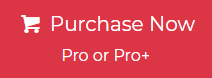Are you worried about your Thunderbird data? And you want to convert Thunderbird MBOX file to PDF? If yes, then this informative article will help you solve this query.
Thunderbird is a free email client for email communication among users. It is an open-source client and has many features like multiple mail accounts, news feeds, and newsgroup accounts. It also has enhanced quick search, message filtering, and grouping options that make it more convenient for users. Thunderbird saves all its data within an MBOX file, and in order to save emails from Thunderbird into PDF format, you need to Thunderbird MBOX Location.
A PDF file is a globally versatile file format. It is a document format that can contain multiple texts, hyperlinks, images, videos, and other data formats. The best feature is that it is small in size and you can easily share it with others.
Reasons to Convert Thunderbird MBOX to PDF
- You can password-protect your PDF file to prevent it from being accessed by an unauthorized person.
- It can be easily viewed on any device like a laptop, desktop, or tablet.
- Without admin permission, you cannot edit and modify PDF files.
Best Way to Convert Thunderbird MBOX to PDF Directly
There are many third-party applications available to convert MBOX files to PDF but one of the best-suited tools is Jagware MBOX to PDF converter. This software is easy to install and use. Using this tool, you can batch convert Thunderbird MBOX file to PDF document without losing any bit of data. Moreover, it embeds the attachments to your PDF files, which you will not find in any of the manual methods.
Steps to Thunderbird to PDF Conversion
- Firstly, install and run the software on your PC.
- Select the folder containing Thunderbird MBOX files.

- Then, select the destination path to save the output data after conversion.

- Now, choose the required naming option.

- Click the “Convert” button to proceed with the conversion process.

Some More Features of the Software
- This tool is able to convert Eudora MBX files to PDF format without any data modification.
- Additionally, the software can convert MBOX files with or without extensions into portable formats. you can save Entourage MBOX emails to PDF.
- During the conversion process, this software will be able to maintain the formatting and metadata of emails like Bcc, Cc, hyperlinks, To, From, etc.
- It provides a flexible GUI for both novices and tech users. because self-sustaining utilities do not necessitate any additional installation
Manual Way to Save Thunderbird Data to PDF Format
Before attempting the manual steps, you need to install free Add-ons on your Thunderbird App.
- After opening the Thunderbird application, click on the 3 vertical lines.
- Now click on the Add-ons option and enter “ImportExportTools NG” on the search bar.
- Then press the “Add to Thunderbird” option.

After adding the Add-ons, convert the data from Thunderbird MBOX to PDF.
- Choose the folder and right-click on the selected folder.
- Select ImportExportTools NG >> Export all messages in the folder >> PDF format.

- Lastly, choose the destination path to save the converted PDF file.

Limitation
Thunderbird does not provide any features to convert email messages directly to PDF format. The issues you will face are:
- You won’t be able to convert multiple emails at a time.
- You might lose the attachments embedded within the emails.
- Manually, you need to invest a lot of time to convert multiple emails.
- You may not be able to store email formatting after conversion.
- Need technical expertise to perform the manual conversion
Conclusion
In the above section, we provide you with the dual technique to convert Thunderbird MBOX file to PDF format. But, due to these technical issues, it is recommended not to save emails as PDFs in Thunderbird manually. The best alternative solution is to use a tool to convert Thunderbird MBOX to PDF file format.